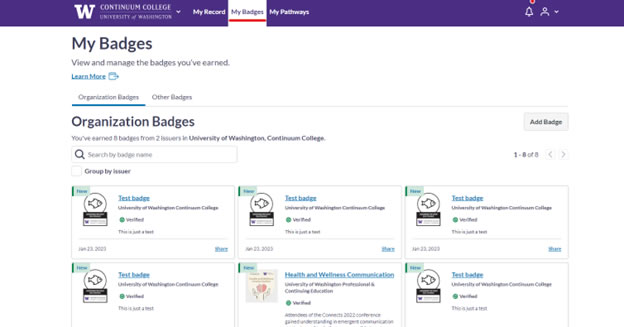There are two ways to access your digital badge once you have earned it.
Accessing Your Badge in Canvas
- Click the Credentials link in your left-hand Canvas course navigation menu to display the Credentials page and the available badge for the course.
- Clicking the badge name lets you see more badge details, including a link to the public facing badge page and options for sharing to your social media platforms like LinkedIn.
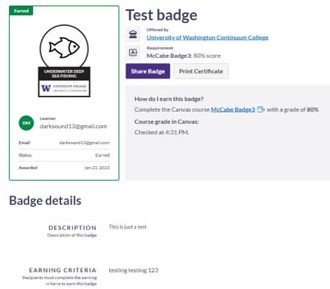
Accessing Your Badge in the Canvas Badges Site
- When you earn a badge in your course, an automatically generated email is sent to you. The email prompts you to create a Canvas Badges account or, if you already have an account, to login to the Canvas Badge site.
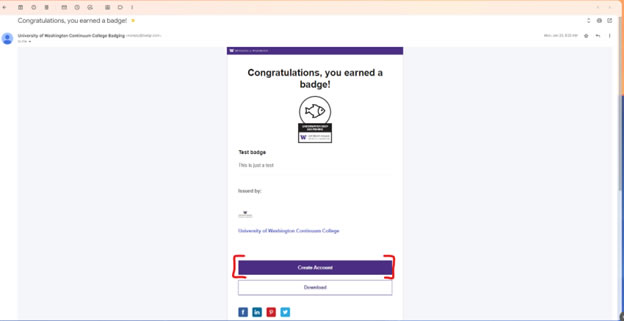
- Once you login, click My Badges in the top navigation menu to view all of your Canvas badges. You can also share badges to your social media platforms here.